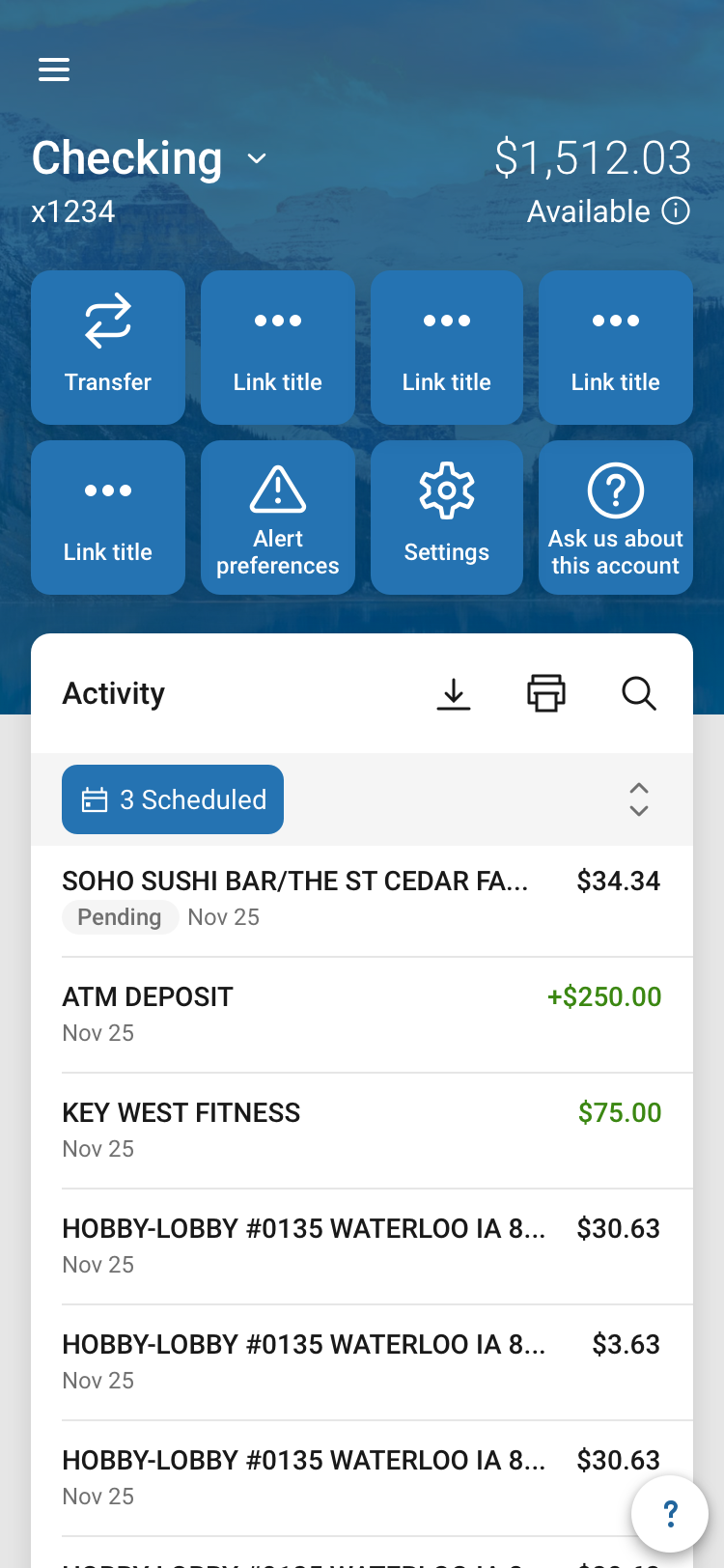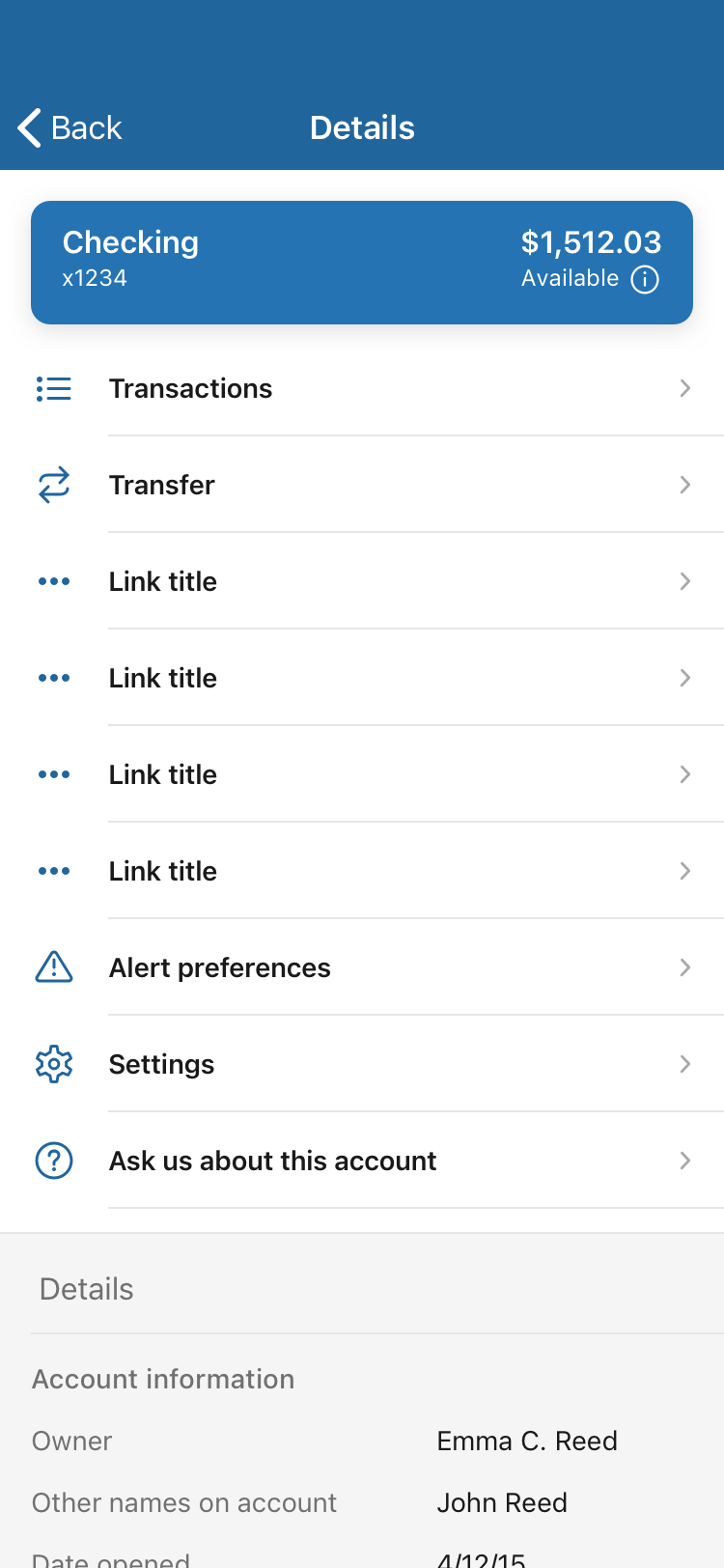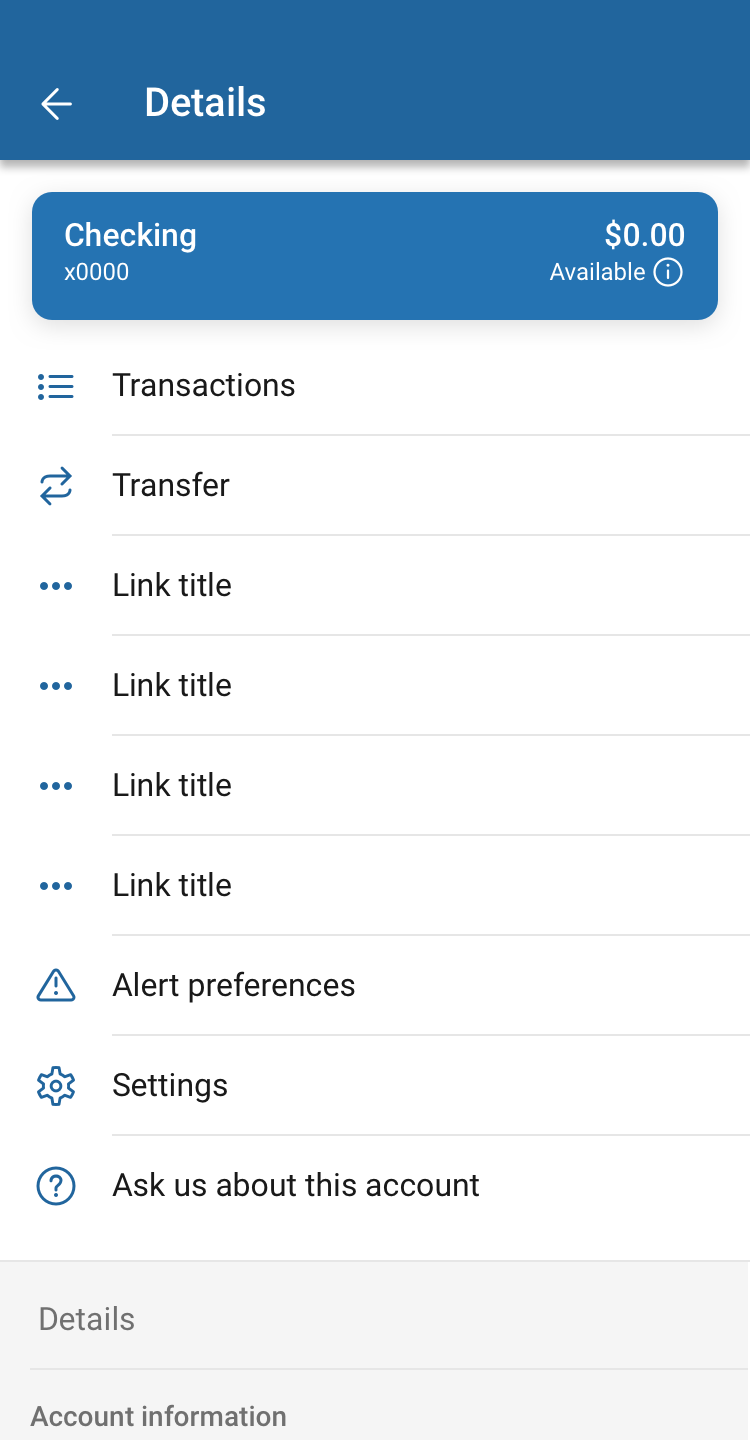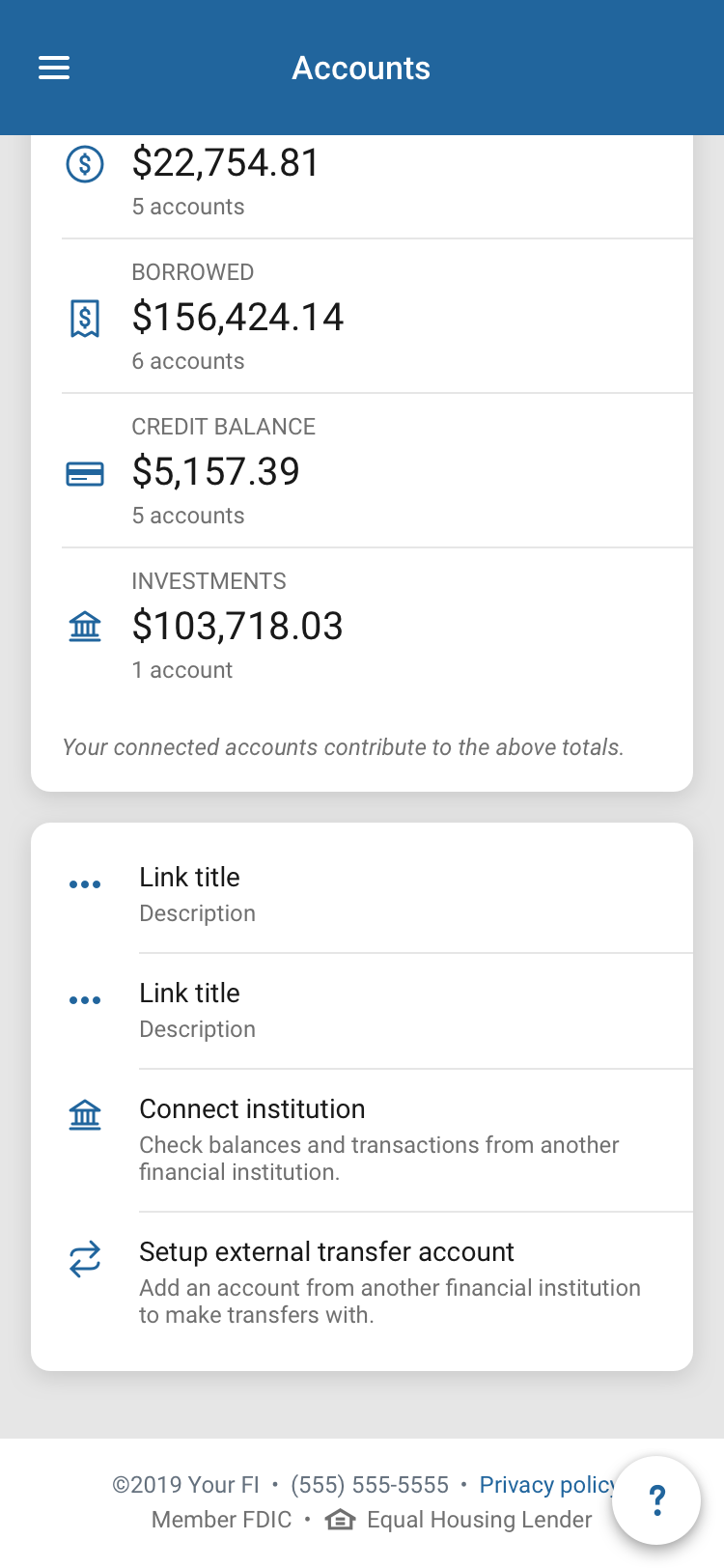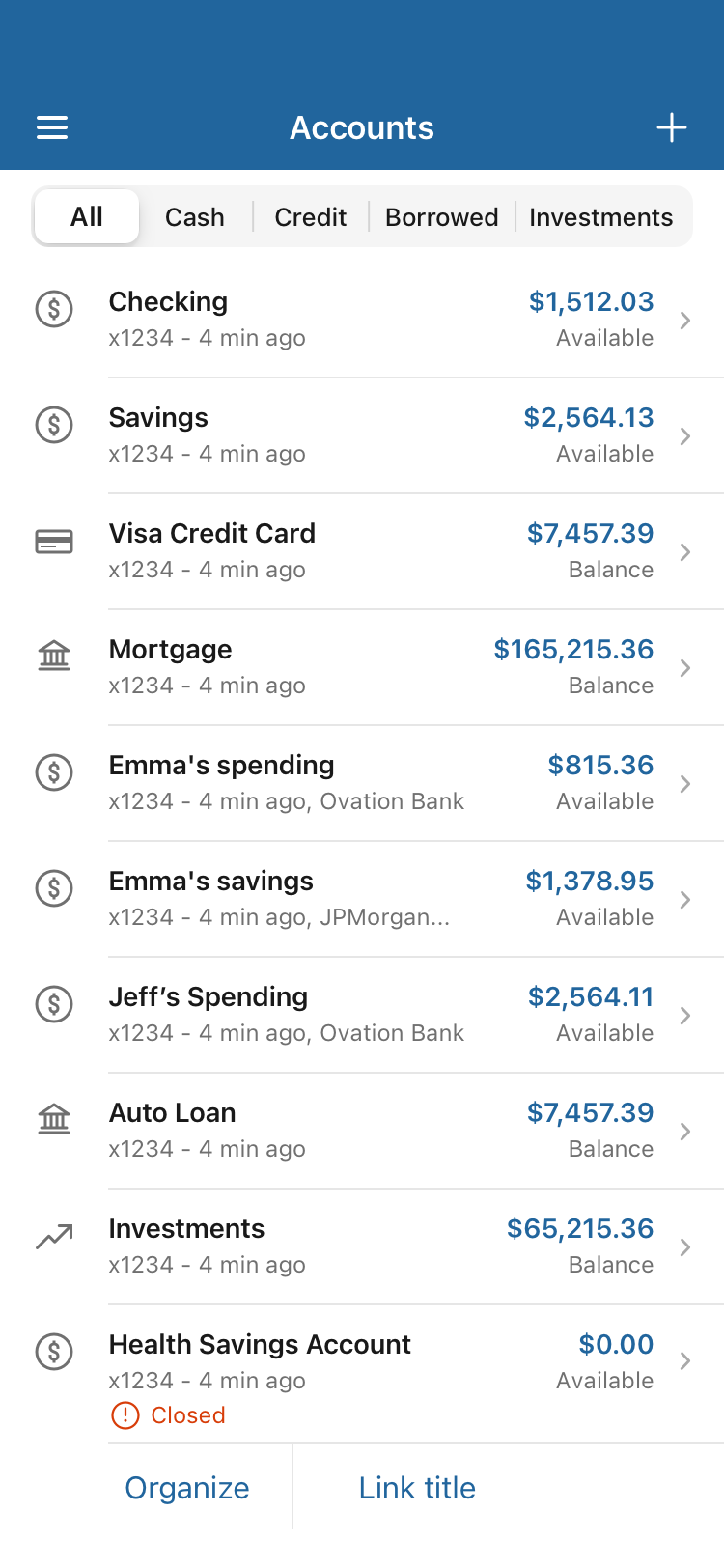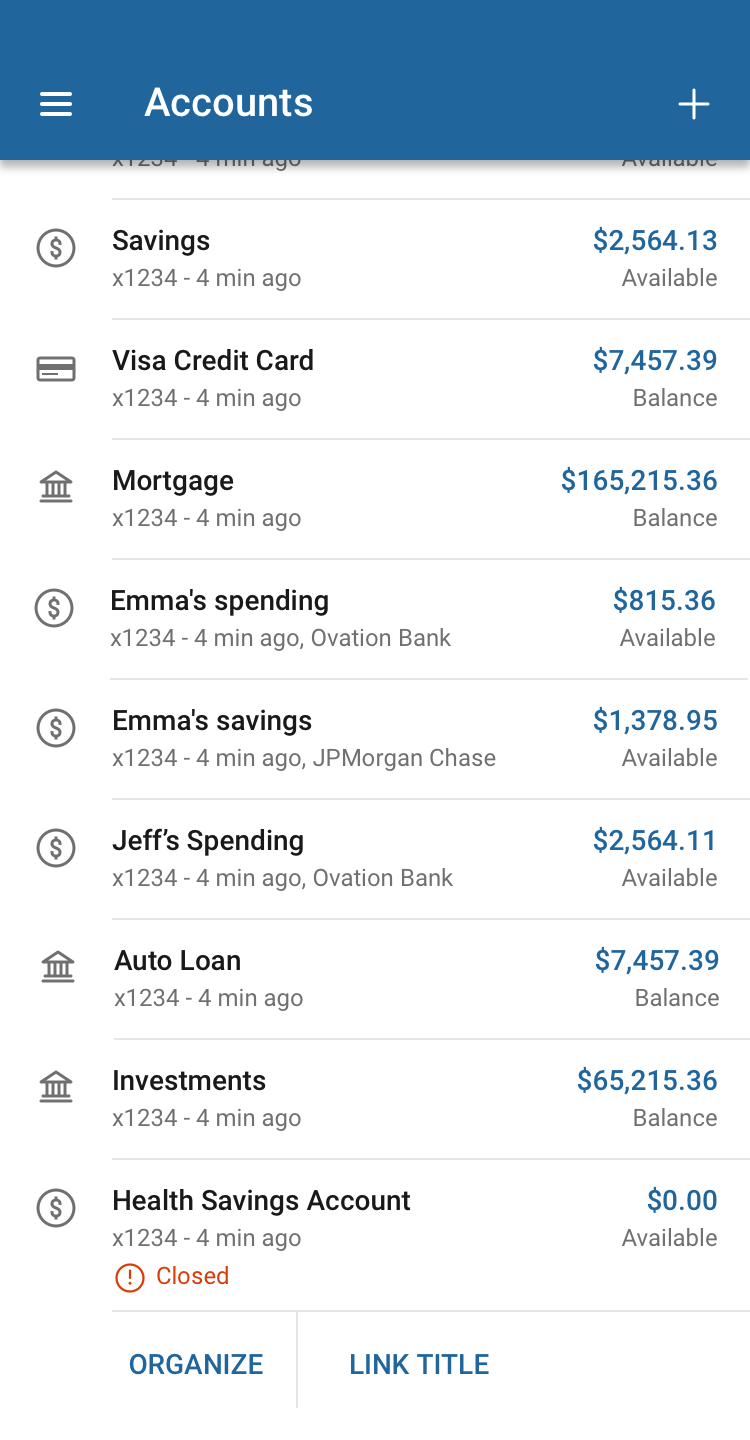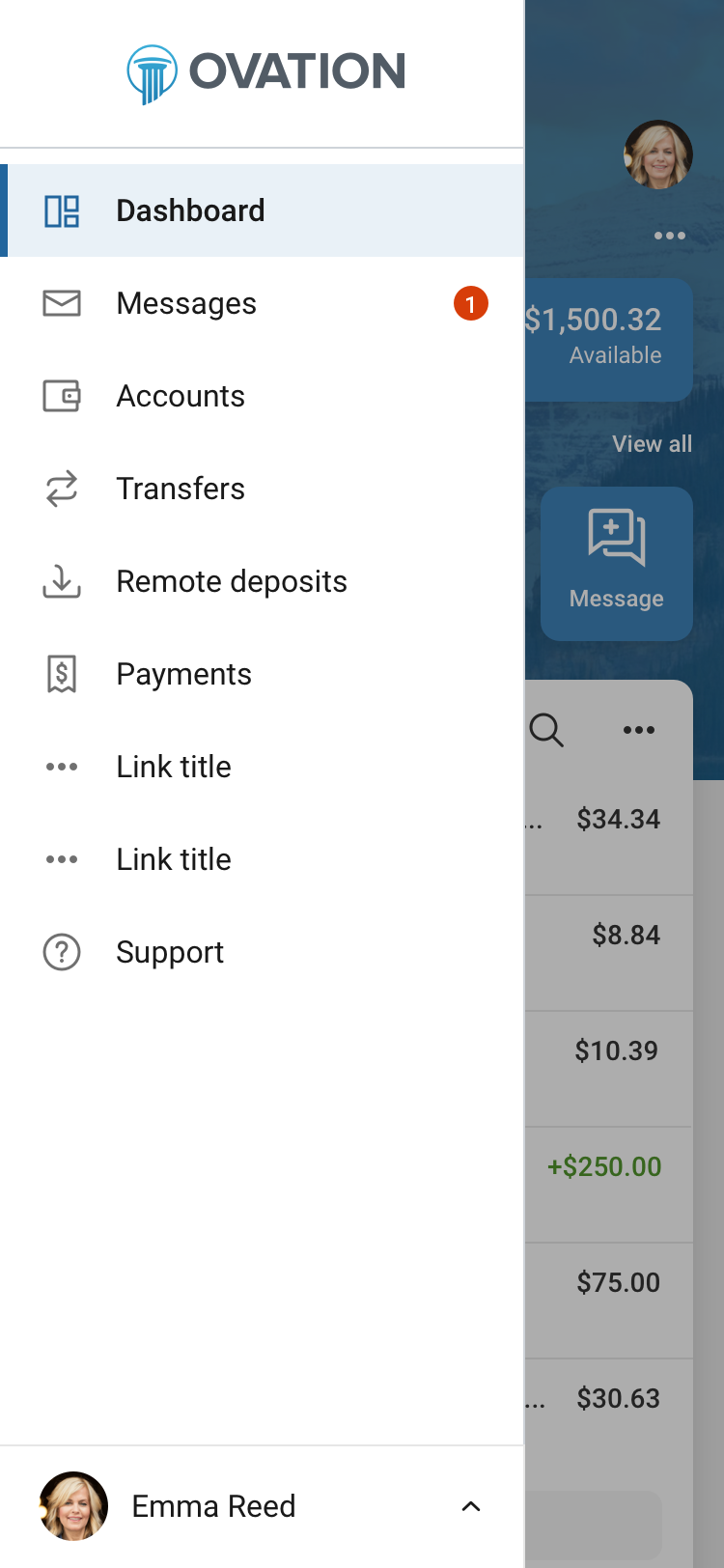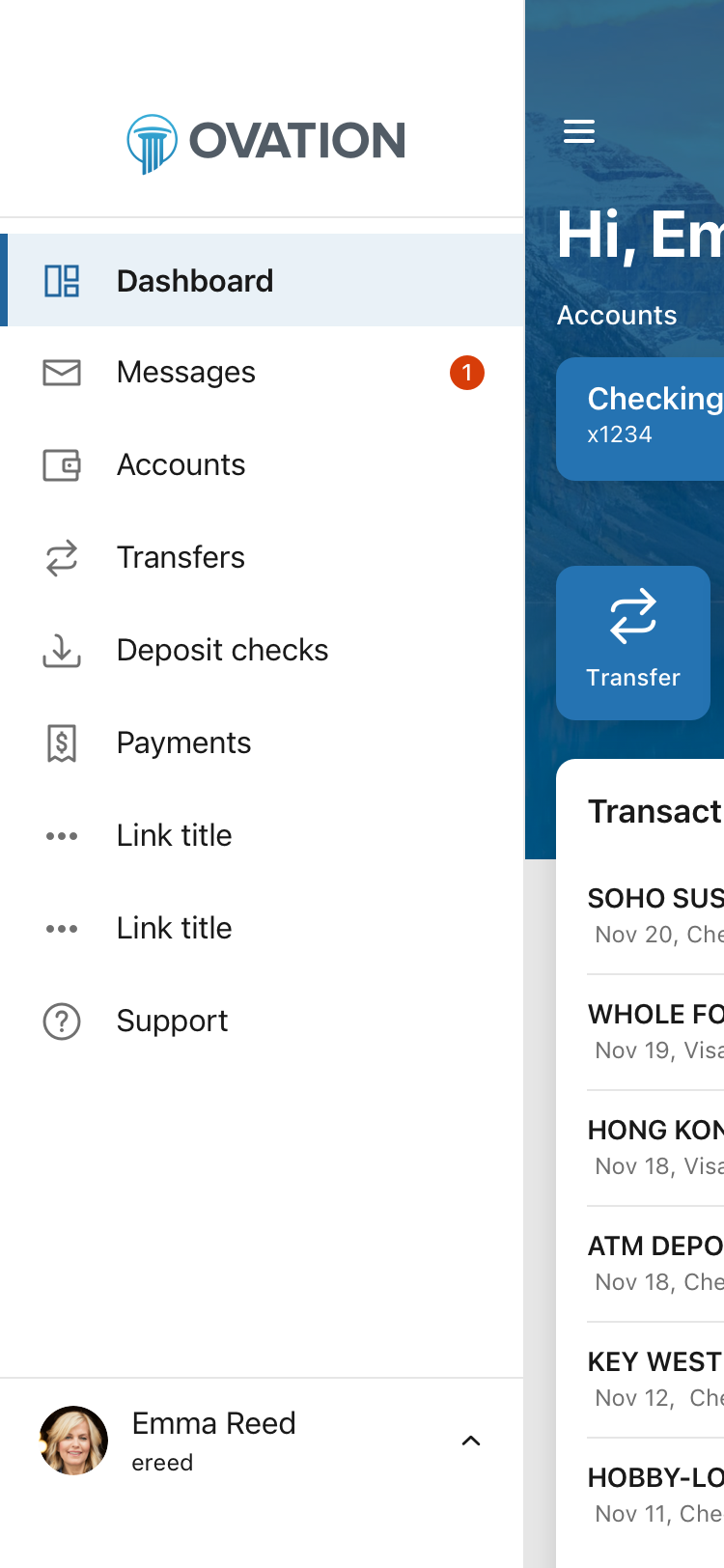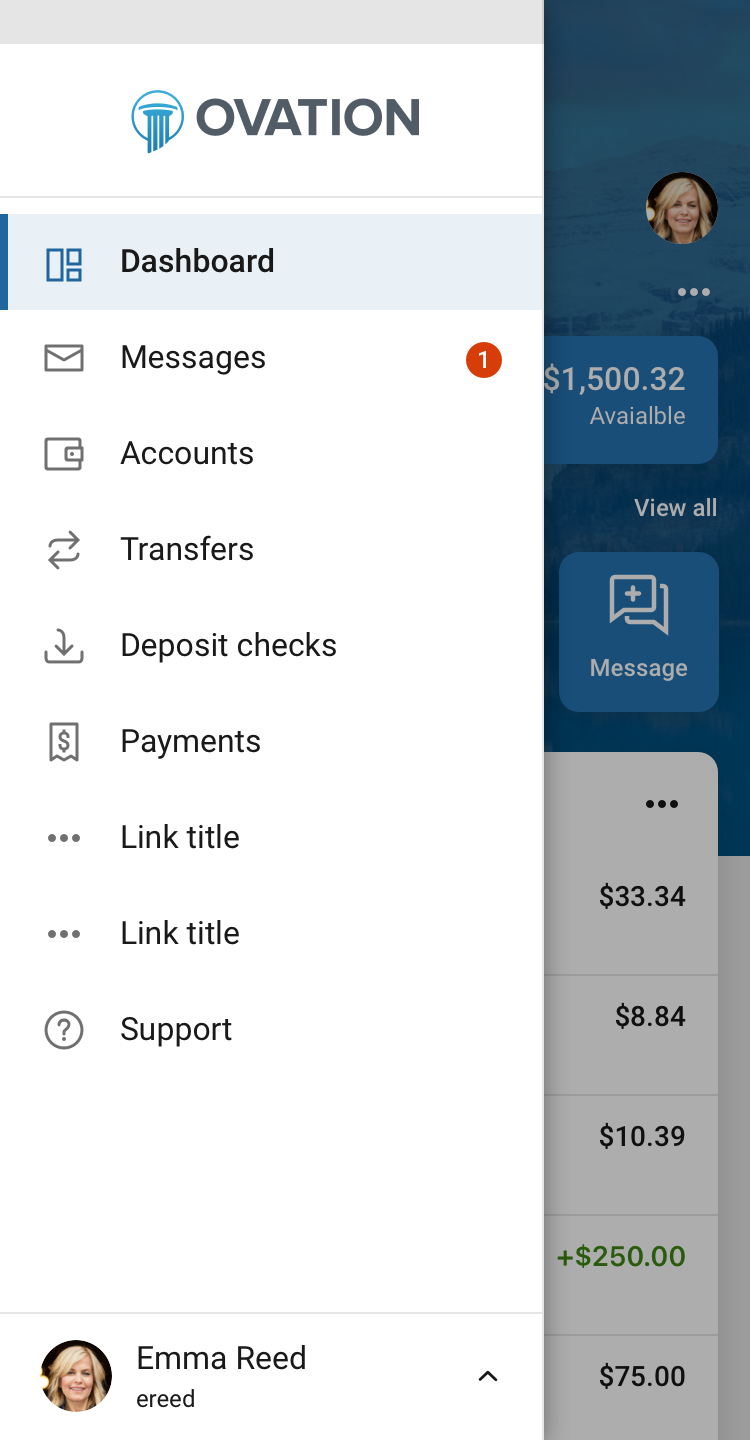External application link types
When your app needs to link to an external application, Banno does the heavy lifting of creating a link in the right place with the right design to ensure your end users’ interactions feel like a part of a single cohesive experience. When you add a new external application to your app, the link will be automatically generated with the following information:
- Link type
- The type of external application determines where the associated link appears and what it looks like.
- Icon
- The link type will also determine the type of icon that will accompany the link, ensuring that the external application fits right in with the rest of your app’s design.
- Default link label
- We provide default link text so your end users will know what the application does. If you want to change it up, you can do so in in Banno People.
- Default message
- Depending on the link type, there may be an additional information section to guide your end users. As with the link label, this can be changed as needed.
If you’d like to change the link label or message for eligible link types, you can do so in the Settings menu in Banno People:
- Banno People
- Settings
- External applications
Account details page links
Account detail page links add links directly to the detail view for a given account. These links appear in a secondary account links card on larger devices and in a slide out menu for smaller mobile devices.
Loan payment
| Icon (1) | Default link label (2) | Link type |
|---|---|---|
| Loan payment | LoanPayment |
The loan payment link directs end users to external loan payment applications and only appears on eligible loan accounts.
Documents
| Icon (1) | Default link label (2) | Link type |
|---|---|---|
| Documents | Documents/DocumentsByAccount |
The documents link directs end users to external applications where they can view documents for all accounts or for the selected account.
Mortgage services
| Icon (1) | Default link label (2) | Link type |
|---|---|---|
| Mortgage services | MortgageServices |
The mortgage services link directs end users to external mortgage services applications for the selected account. This link only appears on eligible mortgage accounts.
Check reordering
| Icon (1) | Default link label (2) | Link type |
|---|---|---|
| Reorder checks | CheckReordering/CheckReorderingByAccount |
The check reordering links direct end users to external check reordering applications, allowing them to order checks tied to a specific valid account.
Credit card controls
| Icon (1) | Default link label (2) | Link type |
|---|---|---|
| Card services | CreditCardControls |
The credit card controls link provides access to a controls for a specific credit card directly from the account details page for that card.
Rewards
| Icon (1) | Default link label (2) | Link type |
|---|---|---|
| Rewards | Rewards/FSCCRewards |
The rewards link directs end users to external rewards applications. This link only appears on accounts eligible for active rewards programs.
Account renewal
| Icon (1) | Default link label (2) | Link type |
|---|---|---|
| Renew this account | PowerCDRenew |
This account renewal link directs end users to a CD renewal application. This link only appears on an eligible CD account.
Spending habits
| Icon (1) | Default link label (2) | Link type |
|---|---|---|
| Spending habits | BudgetTools |
This budget tools link provides access to budgeting and spending applications.
Location settings
| Icon (1) | Default link label (2) | Link type |
|---|---|---|
| Location settings | CardLocationManagement |
This location settings link directs end users to card location management applications.
Check withdrawal
| Icon (1) | Default link label (2) | Link type |
|---|---|---|
| Check withdrawal | PowerWithdrawCheck |
This link provides access to applications to process check withdrawals.
Loan payoff calculator
| Icon (1) | Default link label (2) | Link type |
|---|---|---|
| Payoff calculator | PowerLoan |
This payoff calculator link provides access to apps that calculate loan payoff amounts.
Accounts landing page links
Account landing page links appear in the account landing page in Banno Online, allowing for account links that are not tied to a specific account in the end user’s account list.
Card management
| Icon (1) | Default link label (2) | Link type |
|---|---|---|
| Card services | ManageCreditCard/CreditCardFeatures |
The card management link provides access to external card management applications directly from the Accounts page.
Cash management
| Icon (1) | Default link label (2) | Link type |
|---|---|---|
| Cash manager | CashManagement |
This link provides access to external cash management and business applications. This link type is currently only available in Banno Online.
Overdraft services
| Icon (1) | Default link label (2) | Link type |
|---|---|---|
| Overdraft services | PowerOverdraft |
This link provides access to overdraft protection applications.
Loan account opening
| Icon (1) | Default link label (2) | Default message (3) | Link type |
|---|---|---|---|
| Apply for a loan | Find a loan that’s right for you. | LoanAccountOpening/PowerLoanApplication |
This link leads an end user to a loan application flow.
Account opening
| Icon (1) | Default link label (2) | Default message (3) | Link type |
|---|---|---|---|
| Your institution’s icon | Open another account | Open a new account at institution name. | AccountOpening |
The account opening link allows an end user to open an additional account with your institution while they are already logged into an existing account.
Sub-shares
| Icon (1) | Default link label (2) | Link type |
|---|---|---|
| Create a sub-share | PowerShare |
This link leads an end user to create a sub-share from one of their accounts.
Main navigation links
Main navigation links add additional options to the primary navigation menu found at the top of your web app or accessible via the menu icon on mobile screens.
Bill pay
| Icon (1) | Default link label (2) | Link type |
|---|---|---|
| Payments | ResponsiveBillPay |
The responsive bill pay link replaces the default Payments link found in your main navigation, or the Payments menu item in the Move money menu for desktop displays, with an external bill pay application.
Invoices
| Icon (1) | Default link label (2) | Link type |
|---|---|---|
| Invoices | Invoices |
The invoice link type directs end users to external applications to view and manage invoices.
Brokerage tools
| Icon (1) | Default link label (2) | Link type |
|---|---|---|
| Investments | BrokerageTools |
The brokerage tools link directs end users to external applications to view and manage investments.
Charitable giving
| Icon (1) | Default link label (2) | Link type |
|---|---|---|
| Charitable giving | CharitableGiving |
The charitable giving link directs end users to external applications for any charitable giving opportunities via your institution.
Forms
| Icon (1) | Default link label (2) | Link type |
|---|---|---|
| Forms | Forms |
The forms link directs end users to external applications through which they can manage and submit form responses.
Member to member transfers
| Icon (1) | Default link label (2) | Link type |
|---|---|---|
| Member transfer | PowerM2MTransfers |
The member transfer link directs end users to applications that process member to member transfers.
Check processing
| Icon (1) | Default link label (2) | Link type |
|---|---|---|
| Check processing | CheckProcessing |
This link provides access to check processing applications.
Credit score
| Icon (1) | Default link label (2) | Link type |
|---|---|---|
| Credit score | CreditScore |
This link provides access to applications through which the end user can check their credit score. This link will be hidden from cash management users.
Foreign currency
| Icon (1) | Default link label (2) | Link type |
|---|---|---|
| Foreign accounts | ForeignCurrency |
This link provides access to external applications used to manage foreign accounts.
Skip payment
| Icon (1) | Default link label (2) | Link type |
|---|---|---|
| Skip a payment | PowerSkipPayment |
This link provides access to skip payment applications.
Portfolio management
| Icon (1) | Default link label (2) | Link type |
|---|---|---|
| Portfolio management | PortfolioManagement |
This link provides access to portfolio management applications.
Rewards
| Icon (1) | Default link label (2) | Link type |
|---|---|---|
| Rewards | RewardsMain |
This link directs end users to external rewards applications.
Loan assistance
| Icon (1) | Default link label (2) | Link type |
|---|---|---|
| Loan assistance | DebtRelief |
This link provides access to debt relief applications.
Payroll protection
| Icon (1) | Default link label (2) | Link type |
|---|---|---|
| Payroll protection | PayrollProtectionProgram |
This link provides access to payroll protection applications. These links should only be enabled for cash management users.
Payments landing link
Payments landing links appear in the page actions from the payment page, provided you haven’t provided an external bill pay application to replace the payments landing.
Bill pay
| Icon | Default link label | Link type |
|---|---|---|
| Manage payments | BillPay |
The bill pay link directs end users to external bill pay applications for additional bill pay management features. This link type is only available from the payments landing page in Banno Online.
Settings links
Settings links add additional options to the Settings page for an end user in Banno Apps.
Text banking
| Icon (1) | Default link label (2) | Link type |
|---|---|---|
| Text banking | TextBanking |
The text banking link directs end users to external applications where they can manage their SMS banking settings. This link appears within their main navigation settings menu on Banno Apps.
Edit address
| Icon (1) | Default link label (2) | Link type |
|---|---|---|
| Edit address | PowerChangeAddress |
The edit address PowerOn link directs end users to external applications where they can change their mailing address on file. This link appears within their main navigation settings menu on Banno Apps.