Onboarding with Enterprise Workflow
What is it?
Using Jack Henry Enterprise Workflow, you may now onboard a Banno Business Organization and Administrative user, eliminating the need to take actions within NetTeller. This workflow will:
- Create a NetTeller ID for the CIF, creating the Organization within Banno Business automatically.
- This will create the ID with defaults set in NETPAR Option 1.
- Create a Cash Management User ID for the organization’s initial administrator.
- This will create a user with entitlements set within the workflow that can be customized to allow for the permissions that you would like to have set for each administrator. *Permissions within Banno Business will still need to be manually set at the organization level at this time.
- By default, this will give the Admin User access to all accounts associated to the newly created NetTeller ID.
How to install
Prerequisites
If your financial institution does not have the following, please open a support case.
- Must be Live on Banno Business and EWF (version 2023)
- Must have the Banno – Platform API Provider within Enterprise Workflow (This is what is used to authenticate Banno Business APIs within the workflow.)
- Optional, but highly recommended: Have the Start a Workflow button in SilverLake Installed
Install steps: new installs
- To begin using the new workflow template, create a case with Banno Business Support Group requesting installation of the Banno Business Enterprise Workflow Integration.
- Then, visit the Jack Henry Marketplace and download the new Banno Business Workflow template. The Jack Henry Marketplace can be accessed here: https://marketplace.jackhenry.com/Home.aspx.
- Upon Completion of the installation, you will be provided with an “Institution ID”. This will need to be added to the “Institution ID” Assign field in the Workflow Definition.
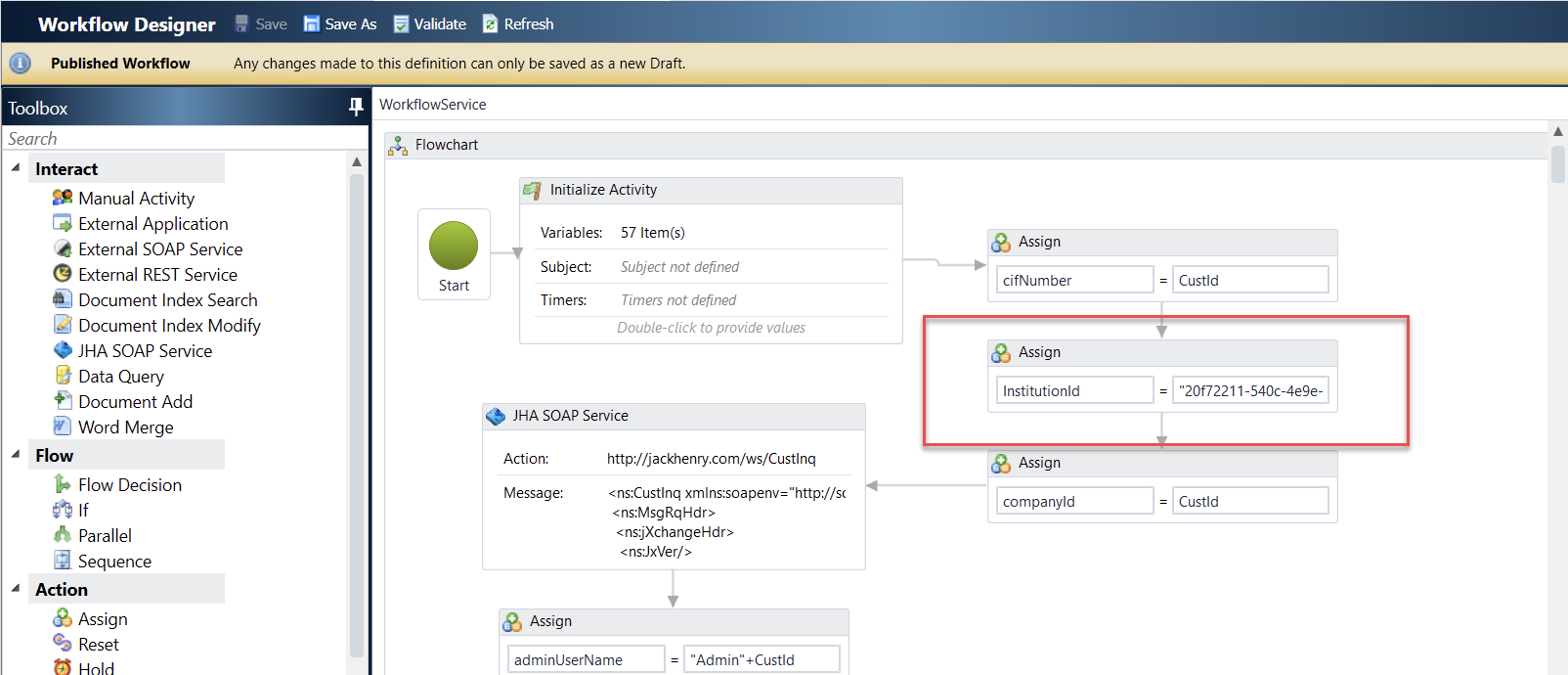
- In each API call, click Provider and select Banno – Platform API
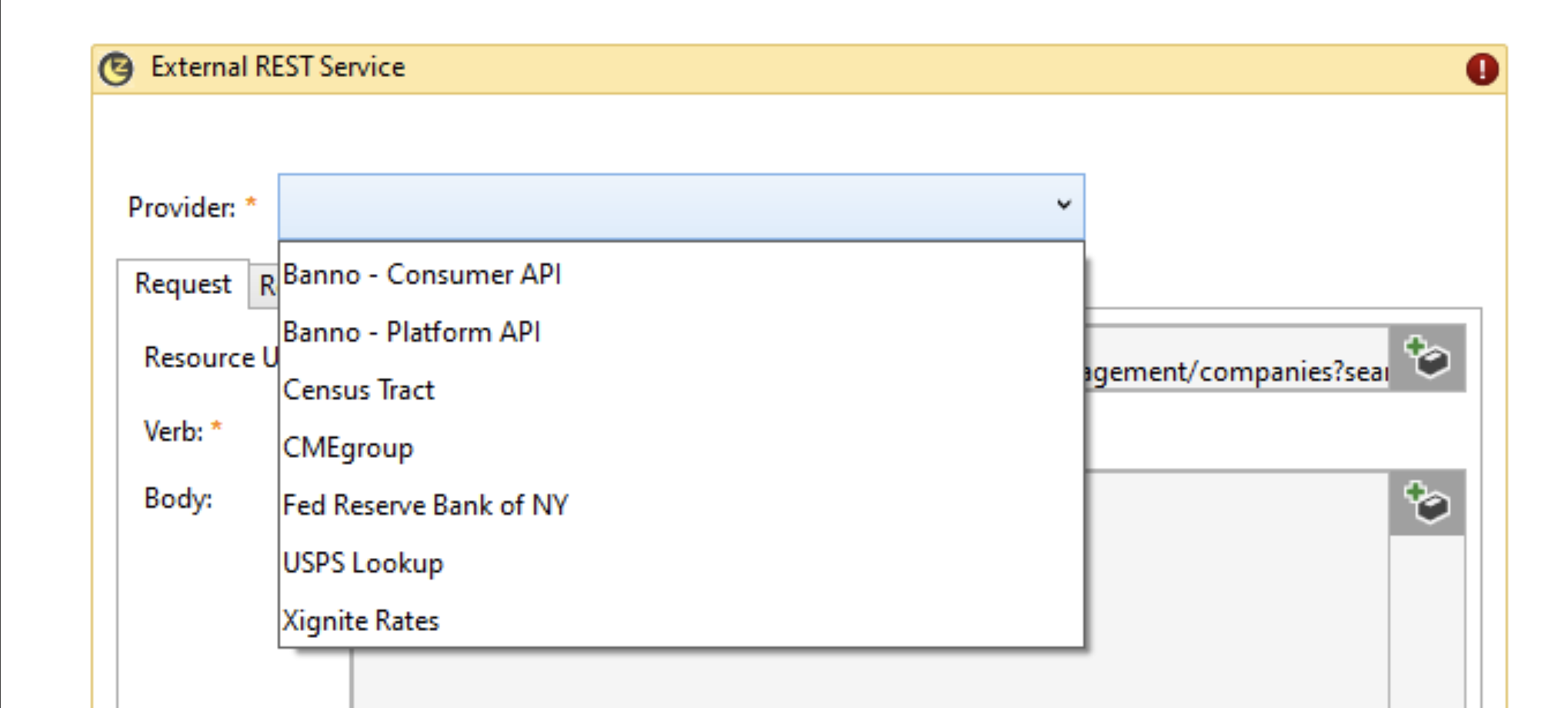
- Within Workflow Administration, add bank group/employee permissions as to who can view and run the workflow.
- Ensure that defaults set in NETPAR Option 1 and Option 2 are accurate. Also, check to ensure that the Admin User Entitlements within the workflow are accurate.
- If you would like for the workflow to enable wires for the organization and create a wire employee for the administrator user, please ensure that “Allow Create Of Co Employee from NetTeller” is set to Y. This can be found in WTPAR > General Parameter Maintenance.
How to use
Fully automated template
- Create the new customer’s CIF in SilverLake. (Ensure that “Primary Email Address” is populated with the desired administrator user’s email address.)
- Add and associate all accounts with the CIF in SilverLake.
- If the organization will be sending wires, ensure that the wire company is setup in SilverLake.
- Go to the CIF Screen in SilverLake. Go to Related Functions > Start a Workflow.
- Select the workflow template you would like to start.
- Click Ok.
Manual input template
- Create the new customer’s CIF in SilverLake.
- Add and associate all accounts with the CIF in SilverLake.
- If the organization will be sending wires, ensure that the wire company is setup in SilverLake.
- Go to the CIF Screen in SilverLake. Go to Related Functions > Start a Workflow.
- Select the workflow template you would like to start.
- Click Ok.
- Go to your Workflow Queue. Upon initiation of the workflow, a manual input box should appear.
- Populate the values within the workflow activity.
- Select Complete.
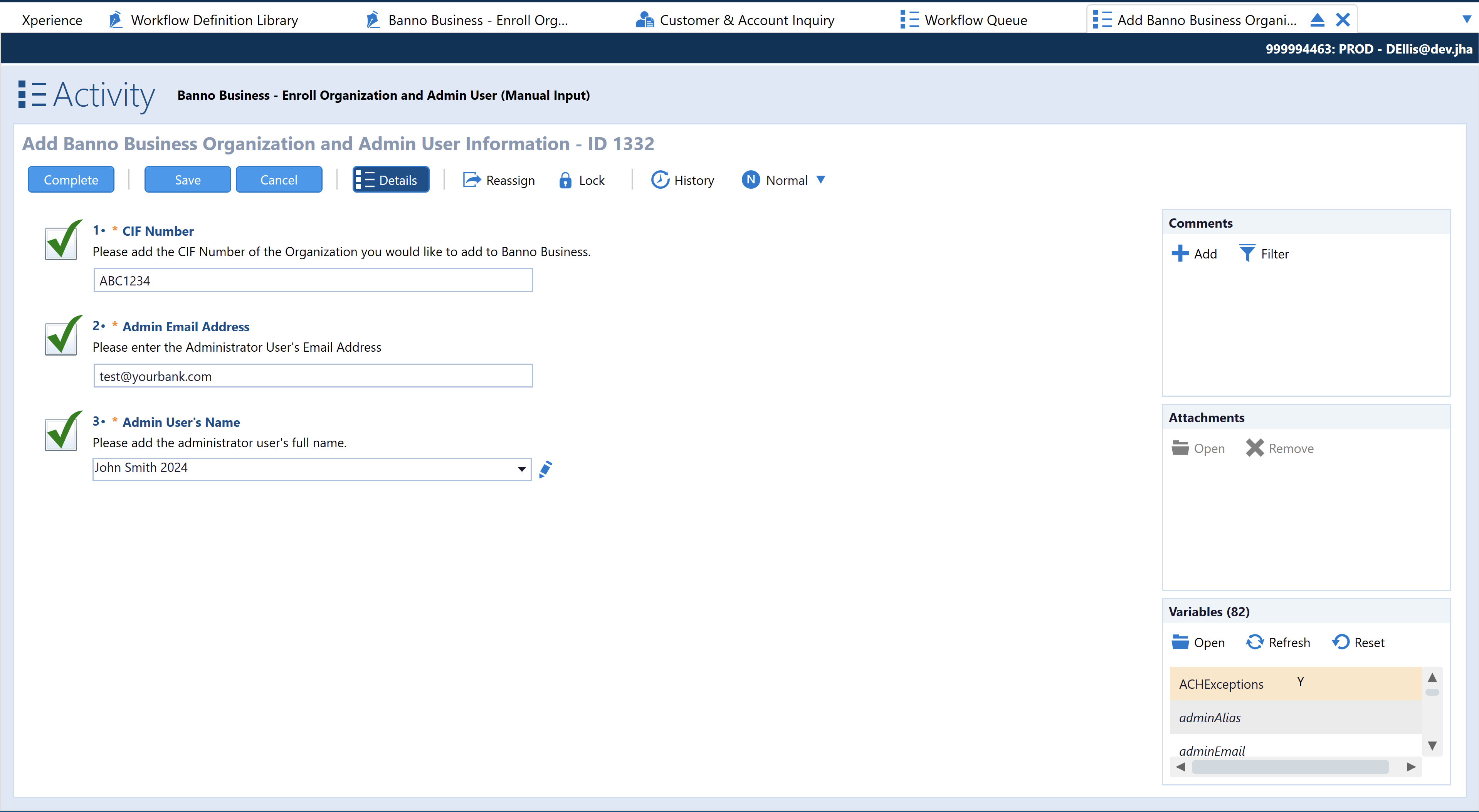
How to customize
How to remove workflow steps
The steps below can also be used to add parts of the workflow to other new or existing workflows at your financial institution. Simply “Cut” or “Copy” steps and “Paste” to the new/existing workflow rather than “Delete”.
-
Admin User
- Delete the External Rest Service titled: REST - Create Admin User
- Delete the External Rest Service titled: REST – Add accounts for the admin user
- Also, delete the Decision “Response Code = 200”, the False response beneath this step, and the Assign “Response Code = 0”
- Delete all steps between steps a and b above.
- Carry the “True” arrow from the last Assign for “Response Code = 0” to the Manual Activity for “Workflow Complete
-
Administrator Entitlements
- Delete the External Rest Service titled: REST – Add Entitlements for Admin User
- Also, delete the Decision “Response Code = 200”, the False response, and the Assign “Response Code=0” beneath this step
- Carry the “True” arrow from the last Assign for “Response Code = 0” to the External Rest Service titled: REST – Add accounts for the admin user
- Delete the External Rest Service titled: REST – Add Entitlements for Admin User
Note: to add the Entitlements API to other workflows, the steps above will be cut/copied and pasted, as will the Sequence toward the top of the template titled “Admin User Entitlements” along with all variables within the sequence.
- Add Accounts to Admin User
- Delete the External Rest Service titled: REST – Add accounts for the admin user
- Also, delete the Decision “Response Code = 200”, the False response, and the Assign “Response Code=0” beneath this step
- Carry the “True” arrow from the last Assign for “Response Code = 0” to the Manual Activity for “Workflow Complete”
- Delete the External Rest Service titled: REST – Add accounts for the admin user
How to modify admin user entitlements
Within the Sequence for “Admin User Entitlements” towards the top of the workflow, there are multiple variables that can be changed. Below are values that they can be changed to.
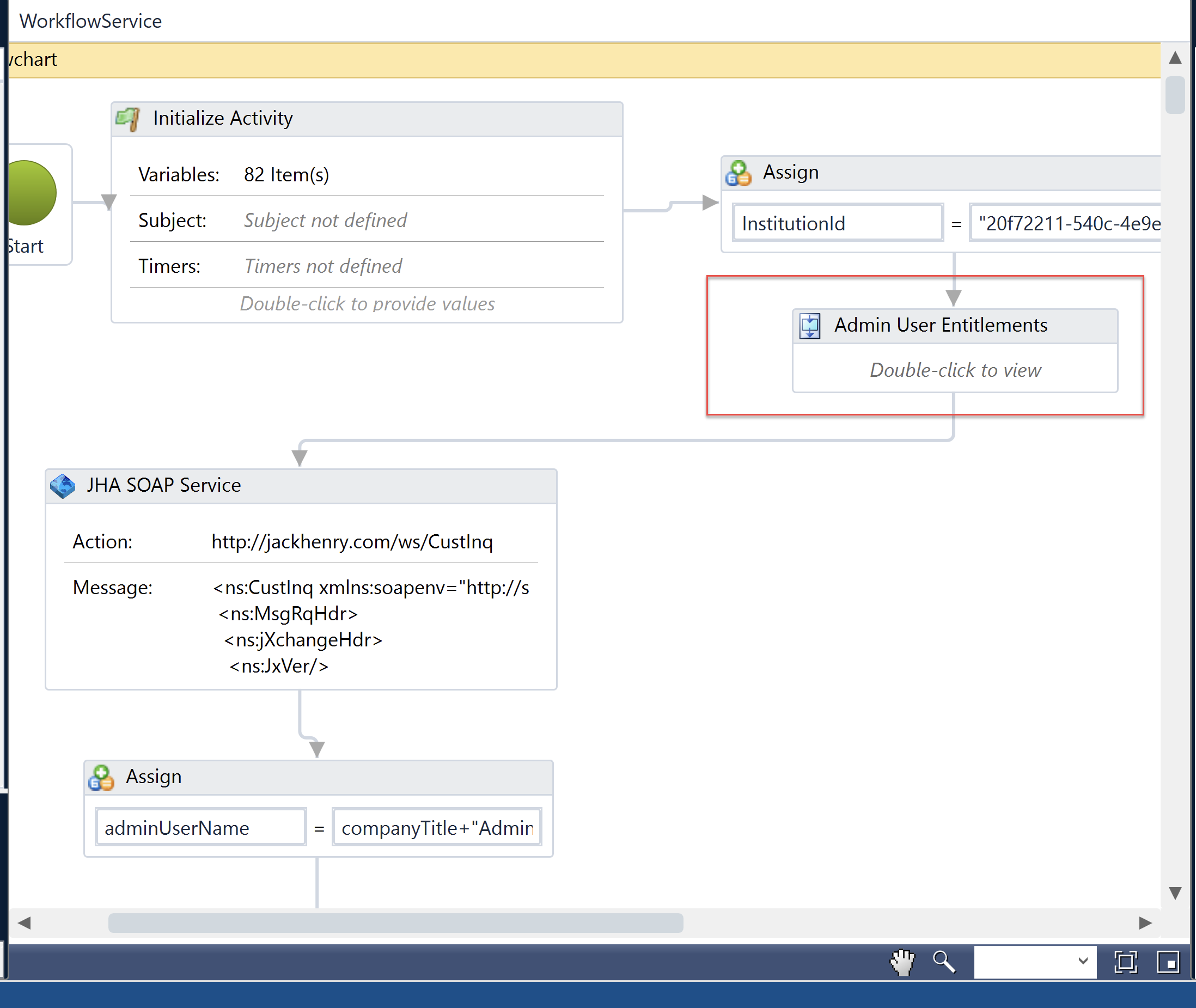
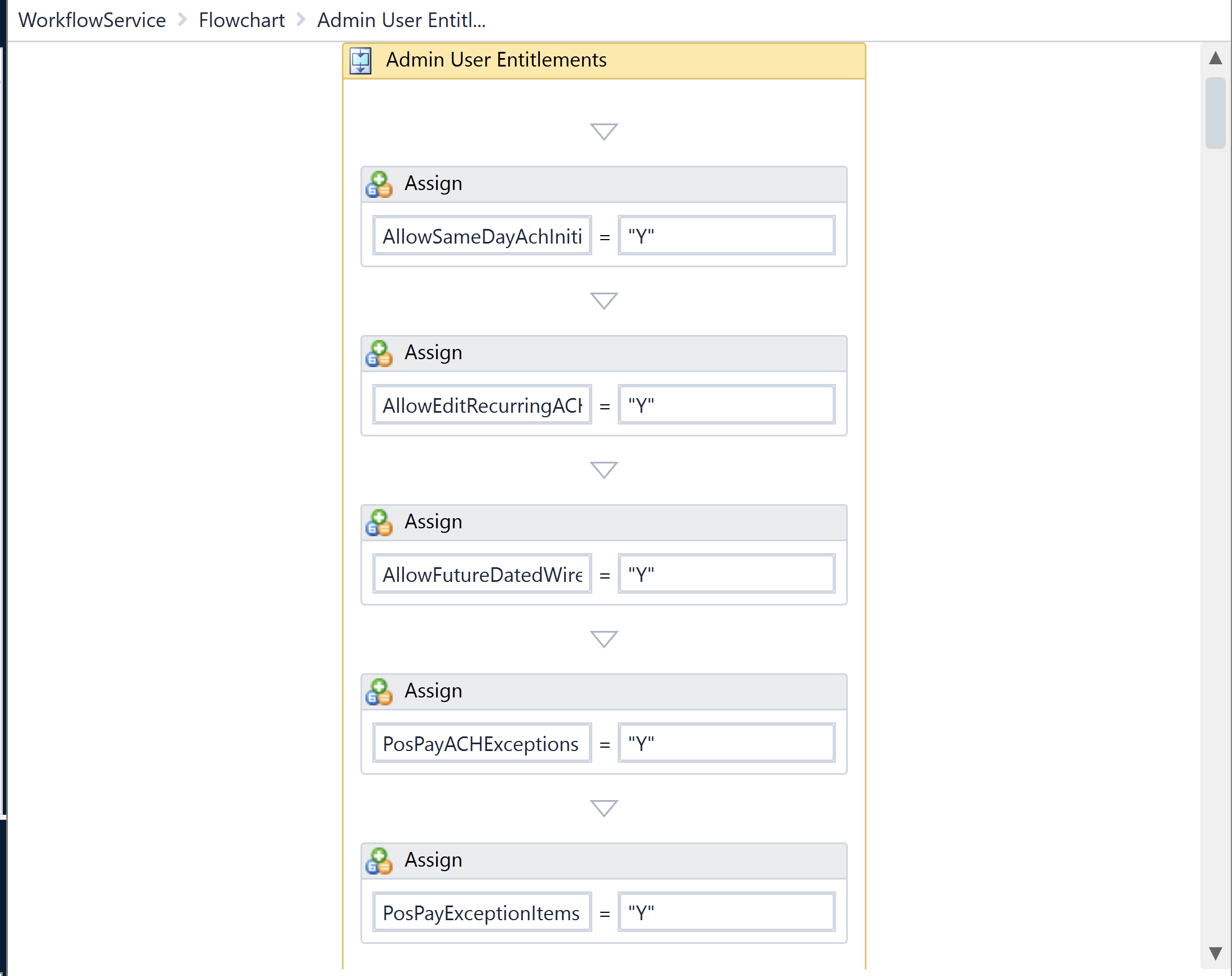
- “AllowSameDayAchInitiation”
- Values on the right hand side of this assign can be “Y” or “N”. (These values must be capitalized.)
- A “Y” value allows user entitlements for Same Day ACH Initiation.
- “AllowEditRecurringACH”
- Values on the right hand side of this assign can be “Y” or “N”. (These values must be capitalized.)
- A “Y” value allows user to edit recurring ACH payments.
- “AllowFutureDatedWires”
- Values on the right hand side of this assign can be “Y” or “N”. (These values must be capitalized.)
- A “Y” value allows user to create future dated wires.
- “PosPayACHExceptions”
- Values on the right hand side of this assign can be “Y” or “N”. (These values must be capitalized.)
- A “Y” value allows access to Positive Pay ACH Exceptions.
- “PosPayExceptionItems”
- Values on the right hand side of this assign can be “Y” or “N”. (These values must be capitalized.)
- A “Y” value allows access to Positive Pay Exceptions.
- “PosPayMaintenance”
- Values on the right hand side of this assign can be “Y” or “N”. (These values must be capitalized.)
- A “Y” value allows access to Positive Pay Maintenance.
- “Transfers”
- Values on the right hand side of this assign can be “Y” or “N”. (These values must be capitalized.)
- A “Y” value allows access to Transfers.
- “WorkACH”
- Values on the right hand side of this assign can be “Y” or “N”. (These values must be capitalized.)
- A “Y” value allows access to work ACH items.
- “DefineNonRepWires”
- Values on the right hand side of this assign can be “Y” or “N”. (These values must be capitalized.)
- A “Y” value allows access to create single wires.
- “Download”
- Values on the right hand side of this assign can be “Y” or “N”. (These values must be capitalized.)
- A “Y” value allows access to download prior day activity within the application.
- “Display”
- Values on the right hand side of this assign can be “Y” or “N”. (These values must be capitalized.)
- A “Y” value allows access to ACH Display.
- “EditNonRepWires”
- Values on the right hand side of this assign can be “Y” or “N”. (These values must be capitalized.)
- A “Y” value allows access to edit non-repetitive wires.
- “StatementInquiry”
- Values on the right hand side of this assign can be “Y” or “N”. (These values must be capitalized.)
- A “Y” value allows access to view statements.
- “Initiate”
- Values on the right hand side of this assign can be “Y” or “N”. (These values must be capitalized.)
- A “Y” value allows access to initiate ACH.
- “DefineRepWires”
- Values on the right hand side of this assign can be “Y” or “N”. (These values must be capitalized.)
- A “Y” value allows access to create repetitive wires.
- “StopInquiry”
- Values on the right hand side of this assign can be “Y” or “N”. (These values must be capitalized.)
- A “Y” value allows access to view existing stop payments.
- “UploadACH”
- Values on the right hand side of this assign can be “Y” or “N”. (These values must be capitalized.)
- A “Y” value allows access to upload ACH files.
- “EditRepWires”
- Values on the right hand side of this assign can be “Y” or “N”. (These values must be capitalized.)
- A “Y” value allows access to edit existing repetitive wires.
- “StopAdditions”
- Values on the right hand side of this assign can be “Y” or “N”. (These values must be capitalized.)
- A “Y” value allows access to add stop payments.
- “CurrentDayBalance”
- Values on the right hand side of this assign can be “Y” or “N”. (These values must be capitalized.)
- A “Y” value allows access to view current day balances.
- “TransmitWires”
- Values on the right hand side of this assign can be “Y” or “N”. (These values must be capitalized.)
- A “Y” value allows access to transmit wires.
- “Administration”
- Values on the right hand side of this assign can be “Y”, “N”, “P”, or “V”. (These values must be capitalized.)
- A “Y” value allows access to administrative rights.
- A “N” value does not allow access to administrative rights.
- A “P” value allows access to partial admin rights. (Cannot create/edit users or enroll company in ESI.)
- A “V” allows only view access to admin settings.
- “PriorDayBalance”
- Values on the right hand side of this assign can be “Y” or “N”. (These values must be capitalized.)
- A “Y” value allows access to prior day balance.
- “TransactionInquiry”
- Values on the right hand side of this assign can be “Y” or “N”. (These values must be capitalized.)
- A “Y” value allows access to view transactions.
- “TransactionRangeInquiry”
- Values on the right hand side of this assign can be “Y” or “N”. (These values must be capitalized.)
- A “Y” value allows access to view transactions by specific criteria including date range, amount range, check range, etc.
- “ViewRates”
- Values on the right hand side of this assign can be “Y” or “N”. (These values must be capitalized.)
- A “Y” value allows access to view rates for the Bank’s products as seen in NETPAR option 6.
- “ViewClubAccounts”
- Values on the right hand side of this assign can be “Y” or “N”. (These values must be capitalized.)
- A “Y” value allows access to view club account types.
- “ViewLoanAccounts”
- Values on the right hand side of this assign can be “Y” or “N”. (These values must be capitalized.)
- A “Y” value allows access to view loan account types.
- “ViewDemandAccounts”
- Values on the right hand side of this assign can be “Y” or “N”. (These values must be capitalized.)
- A “Y” value allows access to view DDA account types.
- “ViewTimeDepositAccounts”
- Values on the right hand side of this assign can be “Y” or “N”. (These values must be capitalized.)
- A “Y” value allows access to view Time Deposit account types.
- “ViewODPAccounts”
- Values on the right hand side of this assign can be “Y” or “N”. (These values must be capitalized.)
- A “Y” value allows access to view accounts with overdraft protection.
- “ViewSavingsAccounts”
- Values on the right hand side of this assign can be “Y” or “N”. (These values must be capitalized.)
- A “Y” value allows access to view Savings account types.
- “ViewIRAAccounts”
- Values on the right hand side of this assign can be “Y” or “N”. (These values must be capitalized.)
- A “Y” value allows access to view IRA account types.
- “ViewSafeBoxAccounts”
- Values on the right hand side of this assign can be “Y” or “N”. (These values must be capitalized.)
- A “Y” value allows access to view Safe Deposit Box account types.
- “ViewNonJHAAccounts”
- Values on the right hand side of this assign can be “Y” or “N”. (These values must be capitalized.)
- A “Y” value allows access to view account types added by the Financial Institution within the NONJHAPP menu.
- “UploadPosPay”
- Values on the right hand side of this assign can be “Y” or “N”. (These values must be capitalized.)
- A “Y” value allows access to upload Positive Pay files.
- “WorkPosPay”
- Values on the right hand side of this assign can be “Y” or “N”. (These values must be capitalized.)
- A “Y” value allows access to work with Positive Pay.
- “UploadRecon”
- Values on the right hand side of this assign can be “Y” or “N”. (These values must be capitalized.)
- A “Y” value allows access to upload account reconciliation items.
- “ViewRecon”
- Values on the right hand side of this assign can be “Y” or “N”. (These values must be capitalized.)
- A “Y” value allows access to view account reconciliation items.
- “BillPay”
- Values on the right hand side of this assign can be “Y” or “N”. (These values must be capitalized.)
- A “Y” value allows access to work with Bill Pay.
- “PassportCard”
- Values on the right hand side of this assign can be “Y” or “N”. (These values must be capitalized.)
- A “Y” value allows access to work with Debit Cards.
- “FullWireControl”
- Values on the right hand side of this assign can be “Y” or “N”. (These values must be capitalized.)
- A “Y” value allows access to all wire’s capabilities.
- “DownloadARPFile”
- Values on the right hand side of this assign can be “Y” or “N”. (These values must be capitalized.)
- A “Y” value allows access to download ARP files.
- “FullACHControl”
- Values on the right hand side of this assign can be “Y” or “N”. (These values must be capitalized.)
- A “Y” value allows access to all ACH capabilities.
- “OrderChecks”
- Values on the right hand side of this assign can be “Y” or “N”. (These values must be capitalized.)
- A “Y” value allows access to order checks.
- “ESEnrollment”
- Values on the right hand side of this assign can be “Y” or “N”. (These values must be capitalized.)
- A “Y” value allows access to enroll in e-statements.
- “WorkARPItems”
- Values on the right hand side of this assign can be “Y” or “N”. (These values must be capitalized.)
- A “Y” value allows access to work with ARP Items.
- “UploadARPFile”
- Values on the right hand side of this assign can be “Y” or “N”. (These values must be capitalized.)
- A “Y” value allows access to upload ARP files.
- “DualControlForWires”
- Values on the right hand side of this assign can be “Y” or “N”. (These values must be capitalized.)
- A “Y” value allows the user to require a second user to approve transmitted wires.
- “TransmitWire”
- Values on the right hand side of this assign can be “Y” or “N”. (These values must be capitalized.)
- A “Y” value allows access to transmit wires.
- “WorkWithWires”
- Values on the right hand side of this assign can be “Y” or “N”. (These values must be capitalized.)
- A “Y” value allows access to work in wires.
- “ACHExceptions”
- Values on the right hand side of this assign can be “Y” or “N”. (These values must be capitalized.)
- A “Y” value allows access to work ACH Exceptions.
- “RecurringWires”
- Values on the right hand side of this assign can be “Y” or “N”. (These values must be capitalized.)
- A “Y” value allows access to view recurring wires.
- “DeleteACH”
- Values on the right hand side of this assign can be “Y” or “N”. (These values must be capitalized.)
- A “Y” value allows access to delete ACH Payments.
- “RestrictedBatch”
- Values on the right hand side of this assign can be “Y” or “N”. (These values must be capitalized.)
- A “Y” value allows access to restricted ACH batches.
- “ImportTransactions”
- Values on the right hand side of this assign can be “Y” or “N”. (These values must be capitalized.)
- A “Y” value allows access to import transactions.
- “UpdateTransactions”
- Values on the right hand side of this assign can be “Y” or “N”. (These values must be capitalized.)
- A “Y” value allows access to update transactions.
- “NoBalanceView”
- Values on the right hand side of this assign can be “Y” or “N”. (These values must be capitalized.)
- A “Y” value allows access to viewing transactions, but not balances.
- “QuickEditOnly”
- Values on the right hand side of this assign can be “Y” or “N”. (These values must be capitalized.)
- A “Y” value allows access to only editing amount and addenda information in ACH batches.
- “CreateRecurringWires”
- Values on the right hand side of this assign can be “Y” or “N”. (These values must be capitalized.)
- A “Y” value allows access to creating recurring wires.
- “EditRecurringWires”
- Values on the right hand side of this assign can be “Y” or “N”. (These values must be capitalized.)
- A “Y” value allows access to edit recurring wires.
- “TransferLimit”
- Values on the right hand side of this assign must include two integers after the decimal. (Ex. $123.45) This amount reflects user limit for transfers.
Adding workflow steps to existing workflows
Jack Henry Enterprise Workflow allows for existing workflow steps to be copied and pasted to other workflows.
- Open both workflow definitions that you will be working with.
- On the workflow definition you will be copying from, locate the steps you would like to copy. Click above and to the left of the first step you will be copying, then drag your mouse down to the bottom right side of the final step you wish to copy. Use Control+C to copy.
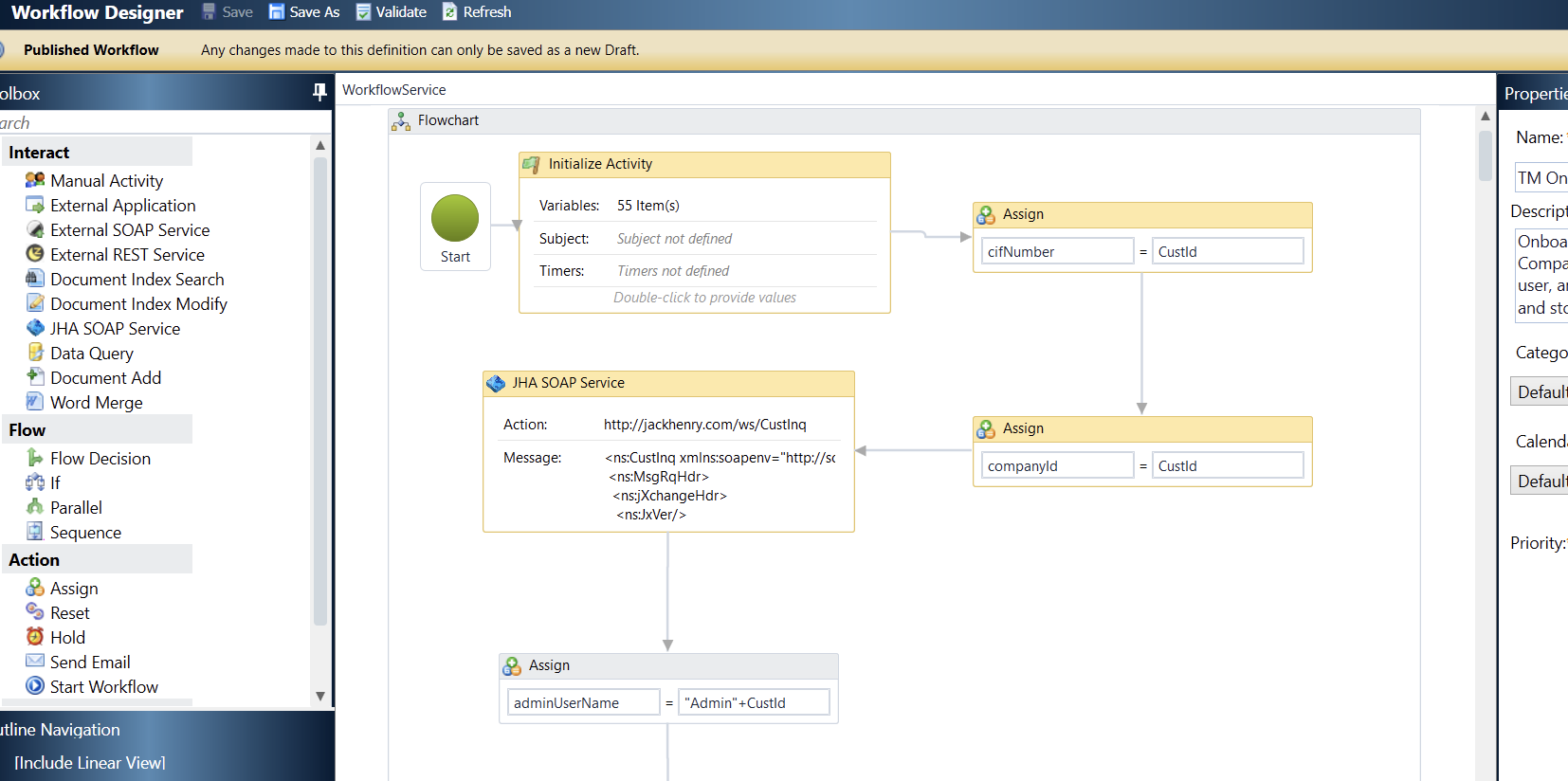
- Go to the Workflow Definition you wish to paste steps to. Locate the general area of the definition you would like to paste the steps to and use Control+V to paste.
- Connect arrows from the existing definition to the first pasted step, then connect the last pasted step to the next available previously existing step.
Note: to add the Entitlements API to other workflows, beyond copying/pasting associated REST calls, the following will also need to be copied from the workflow template to the new/existing template:
- The Sequence toward the top of the template titled “Admin User Entitlements” along with all variables within the sequence.
Additional customization
Should additional customization be required, customization can be done by modifying the workflow definition. The Enterprise Workflow Consulting team can also assist with customization requests upon purchase of a block of hours for consulting services. Please email Casey Geist at CaGeist@jackhenry.com for more information.
Banno Business API listing
Additional Technical Specifications will be added to jackhenry.dev soon. This will be announced via Service Level Announcements and For Clients Portal when available.
POST /organization/enroll
This API will create a new NetTeller ID and automatically enroll the organization in Banno Business.
POST /cashmanagementuser/create
This API will create a new cash management user and automatically enroll the user in Banno Business.
POST /cashmanagementuser/entitlements
This API adds entitlements for the newly created cash management user.
POST /cashmanagementuser/enrollaccounts
This API adds all accounts that are associated to the NetTeller ID to the newly created cash management user.