Banno Admin
Change has come to Banno Admin! In our endless pursuit of better experiences, we’ve made some significant changes to the look and feel of the Banno Adming apps you’re used to. All the functionality you love is still there, but you’ll find a lot of it in a new home, closer to the functions you’re already using and more in line with Jack Henry™ design philosophy. A more beautiful and cohesive experience, fewer clicks, and easier use. But hey, we understand, change can be tricky. We’ll walk you through what we’ve done, why we’ve done it, and how you can get the most out of the new Banno Admin!
Highlights
- We’ve unified our enterprise applications to make them feel and function more like one product.
- Our navigation has moved from a horizontal bar across the top to a vertical column on the left, resulting in more usable space for you to find and complete tasks. It also opens up our navigation for easier addition of new products in the future!
- This is our first step toward making documentation easier to find and digest. The Banno Help Center and Knowledge Base are more closely tied than ever, and we will continue working hard to fully integrate them into a seamless documentation experience.
- Several of our apps have new names. These better reflect the purpose of each app and help to define how new features will fit into the existing Admin framework.

Most apps will look very familiar, with only the highlights above changing how navigation looks and feels. But a few apps have been moved and changed to reflect the best way to use your Admin apps and to make way for future improvements. Below we’ve outlined the changes you’ll want to keep your eyes on.
Your dashboard
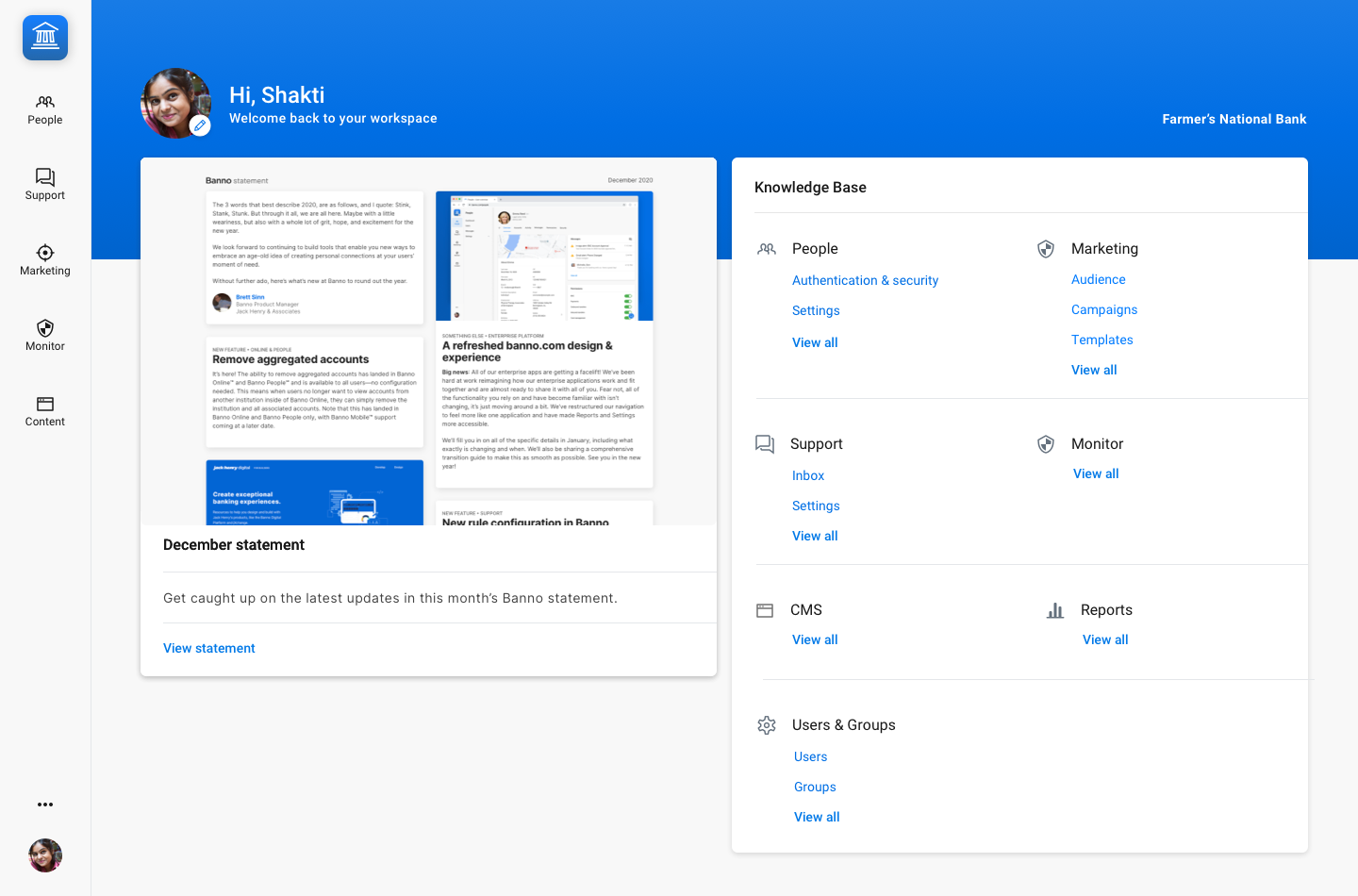
A soon as you login to Banno.com, you’ll find your dashboard. Your dashboard gives quick access to the newest monthly statement, a collection of useful guides from our knowledge base, and navigation to the rest of your Admin apps. You’ll also see the institution you’re currently logged into on both the dashboard and the expanded navigation menu, ensuring you’re always in the right workspace. Selecting your avatar allows you to view your profile, switch the institution you’re viewing, or sign off.
The dashboard puts the latest information about Banno Apps at your fingertips every time you log in. When you’re ready to get to work, you can get to everything else from the side navigation bar.
People
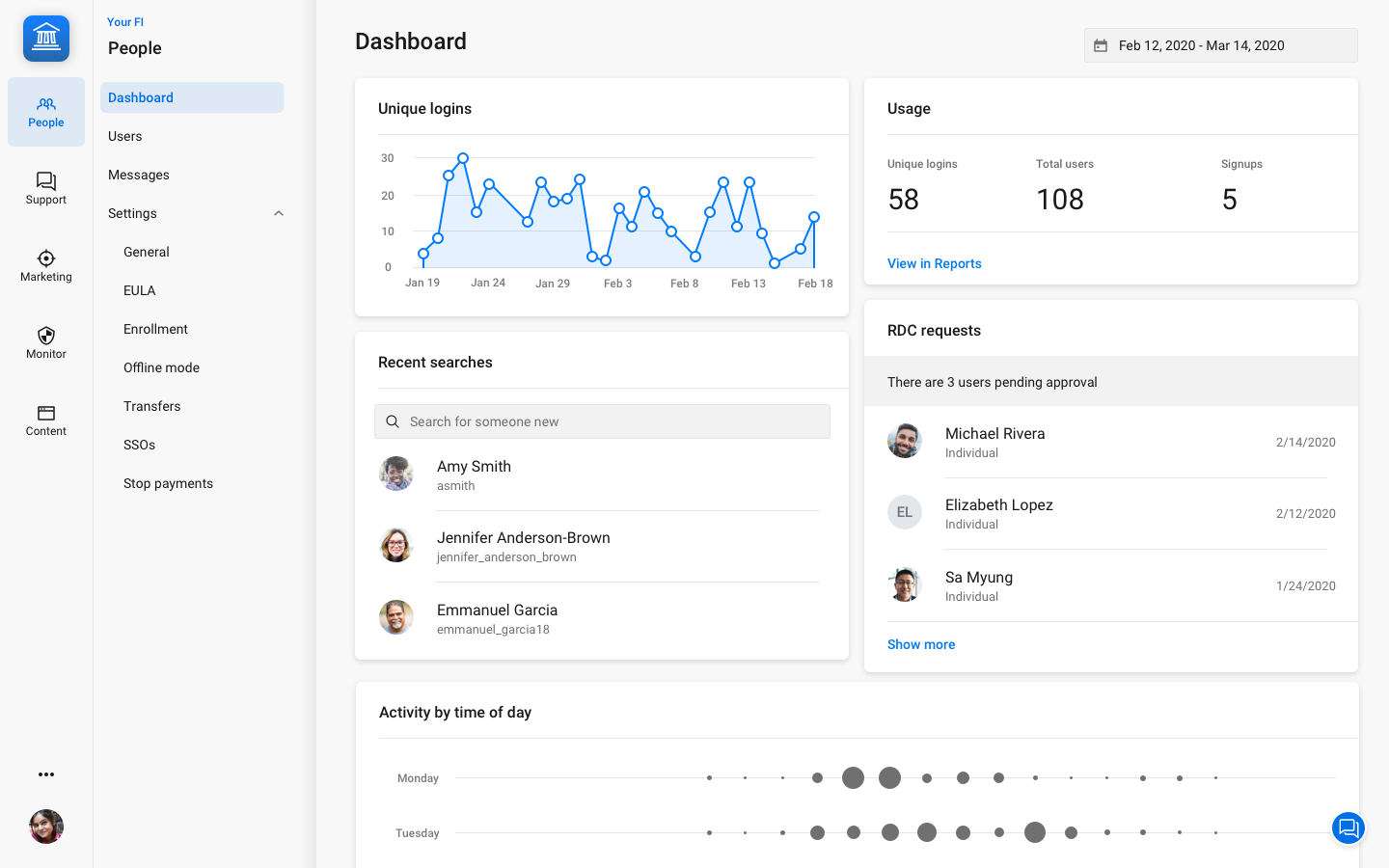
People remains the place to view and edit information about your users and end users. All the information you’re used to seeing at the top of your page is now seamlessly integrated into the side navigation menu, including:
- Dashboard
- Users
- Messages
- Settings
For the most part, everything works just as you remember it. But to make everything just a little bit smoother, we’ve made some improvements to the User view.
Support
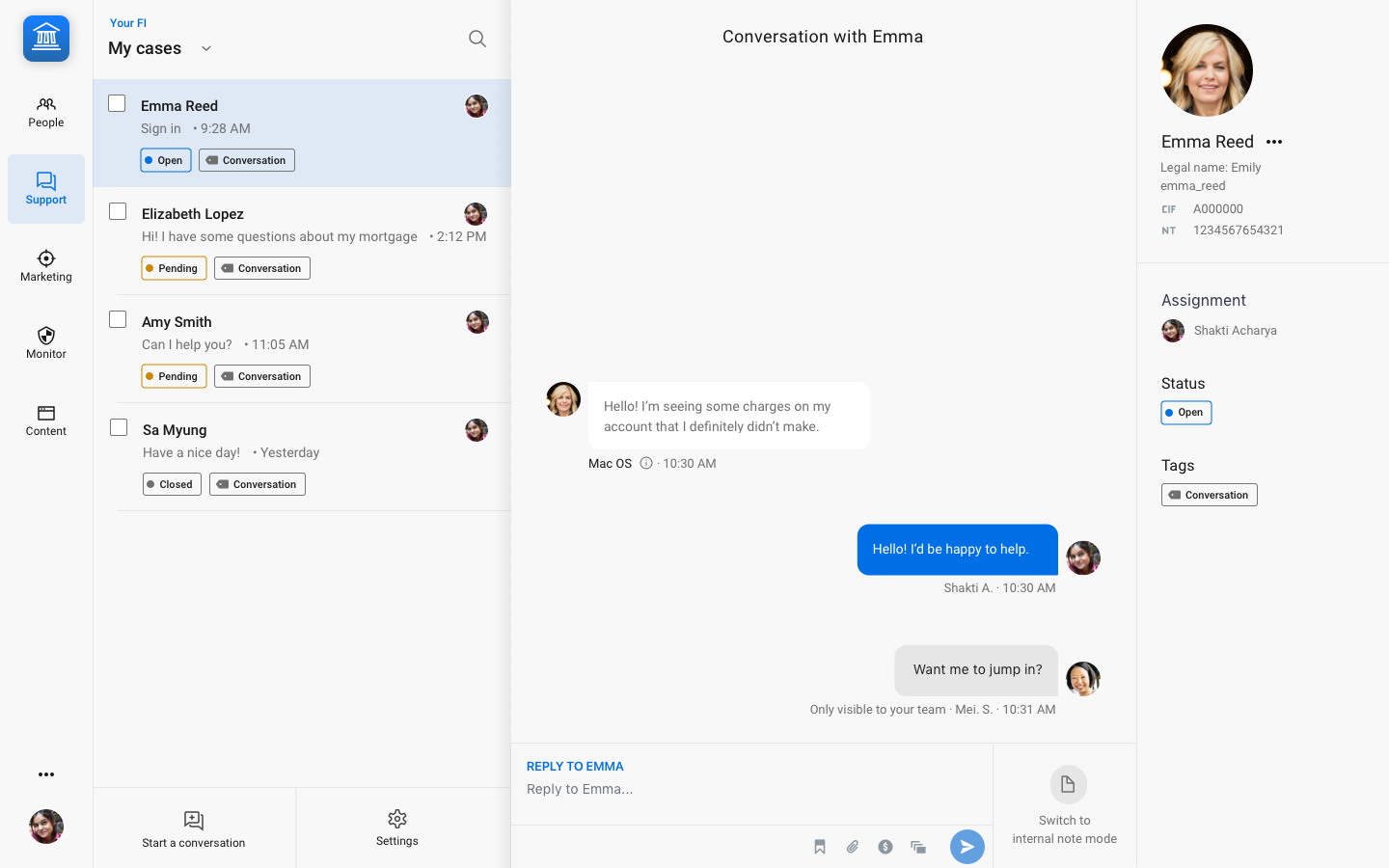
Your support inbox offers easy access to cases, and all of your settings have moved into the side navigation menu for easier access, giving you a little more space to focus on conversations and setting us up for future enhancements.
Content
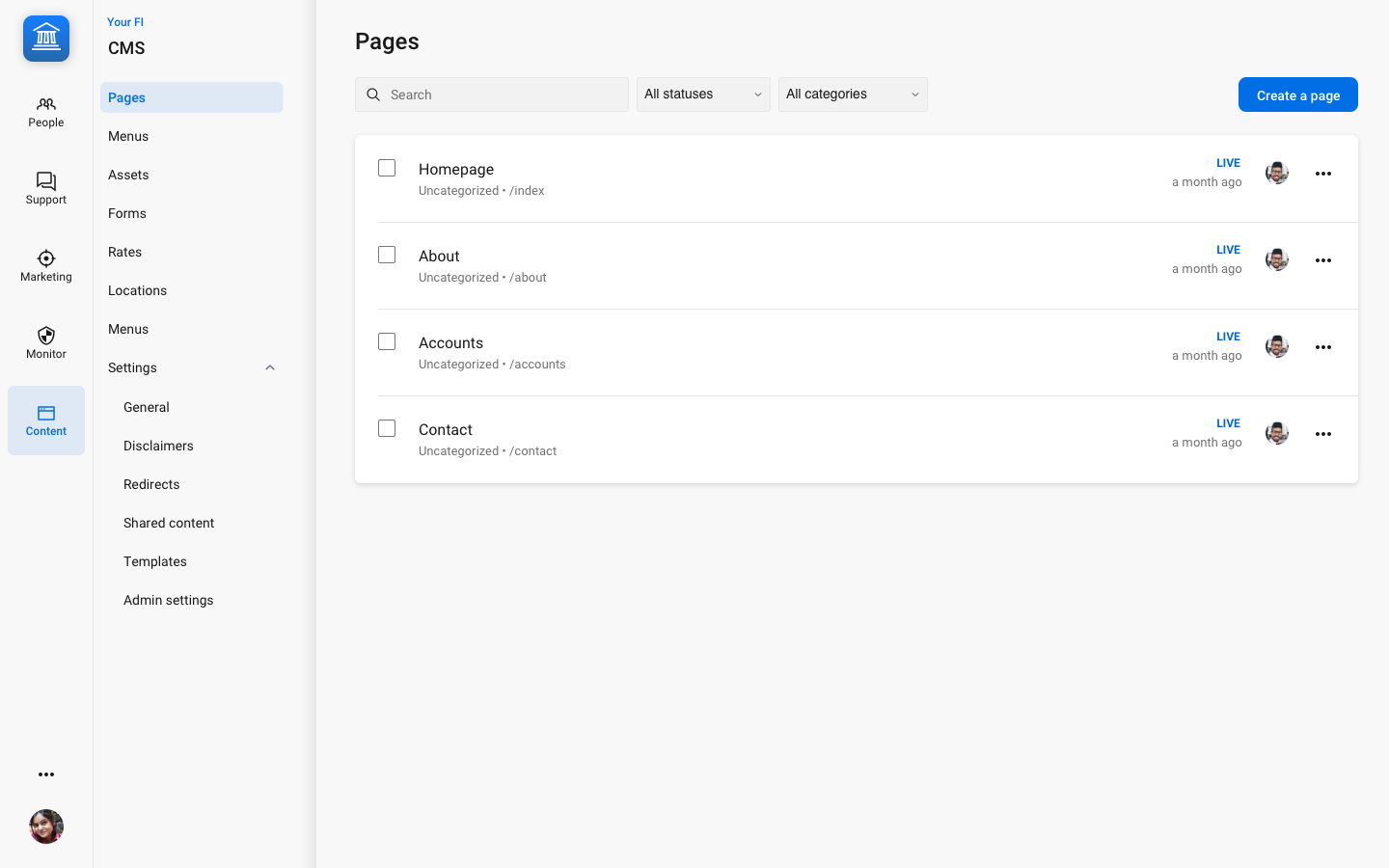
Banno CMS is now Content, but you’ll find all the same features you need to create, manage, and maintain your website. We’ve also made sure searching and filtering is easier than ever before, with dropdowns near the top of the page providing easy access to robust search settings. As we continue rollouts of new features, Content will house a wider variety of content types, such as the Form Builder app and created forms.
Platform
If you have permission to view Jack Henry Platform products, you will see an additional app icon in the left-hand menu for Platform. When you select this, you will be launched into the Jack Henry Platform back office user interface and be able to access all your Jack Henry Platform products from there. Alternatively, if you do not want to log into the Jack Henry Platform through Banno Admin, you can go to https://banno.com/a/back-office/, log in with your credentials, and select your financial institution (if applicable).
Note: You do not need to be a Banno customer to access Jack Henry Platform products through Banno Admin.
The More icon
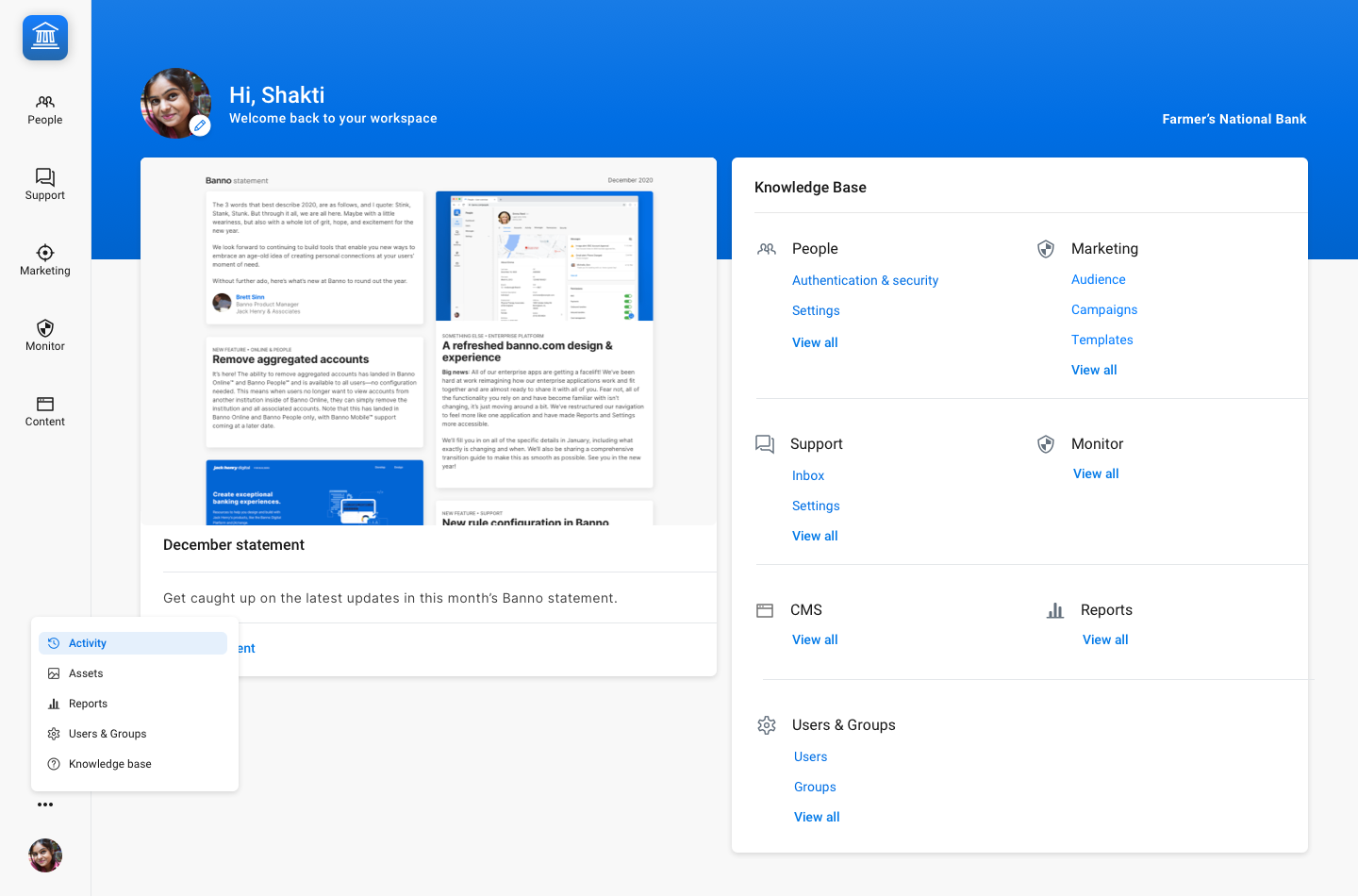
The more icon provides access to other Admin applications. We’ve moved these here to make them feel more a part of the platform as a whole instead of disparate applications. Each of these applications plays more of a support role, so we’re making it feel that way.
- Activity
- Banno History is now Activity, providing a view of activity events filterable by time, event type, or user.
- Assets
- Assets allows you to manage your institution’s images, documents, and more.
- Reports
- With Reports you can export all kinds of usage statistics, giving you in-depth information about how your apps are used.
- Users & Groups
- Banno Settings is now Users & Groups, giving you full control over what your users can access.
- Knowledge base
- The Banno knowledge base provides in-depth documentation about your apps and how they work.
And more on the way
In addition to all of the above enhancements, this sets us up for a few future improvements too. We plan to enable custom branding of the Admin platform, so it feels less like Banno and more like you. This shift also enables us to expand Conversations functionality to display and use the pop-out chat feature inside of every application—instead of just People.
Session Timeouts
Sessions expire in our enterprise apps when you have been authenticated or inactive for a set duration of time. Before a session expires, users receive a notice to take appropriate action.
Inactivity timer
If you have been inactive for 29 minutes, a dialog alerts you that you’ll be logged out in one minute. Clicking the I’m still here button closes the dialog and resets your 30 minute session. If the one minute timer expires, the session ends and you’re prompted to sign back in.
Reauthentication timer
If you have been signed in for 7 hours and 55 minutes, a dialog alerts you that you’ll be logged out at the 8 hour mark. Clicking Reauthenticate closes the dialog and takes you to the sign-in screen to reenter your credentials. Clicking Close closes the dialog and returns you to the previous screen until the five minute timer expires. Once the timer expires, the session ends and you’re prompted to sign back in.